FAQs
Here you can find all important information about the handling and the technical functionality of the app.
We thank you for taking part in our study and hope you enjoy learning more about your mobility behavior!
Survey purpose
The data helps to better understand mobility and travel needs in your region and contributes to an overall view of the use of urban transportation systems. By gaining an understanding of the mobility behavior of participants, appropriate forecasts can be made and improved services can be created. For example, the data can be used to gain insights into the following areas:
- Distances traveled by a mode of transportation in a given time period
- Combination of different means of transport
- Modal split statistics
- Use of different means of transport at certain times of the day
- Arrivals and departures from stop catchment areas
- Transport hotspots as well as visitor numbers and attractiveness of locations
- Seasonal changes in the use of public transport
The app benefits all residents of your region and many more. The data generated by the app helps to further develop public transport and urban mobility and to make mobility in your region more sustainable and user-friendly with new offers, improved services and combined data sources.
Technical Requirements
To use the app you need Android 6.0 or higher.
iPhoneThe app supports iPhones with iOS version 14.0 or higher.
In the app settings, the "Recording active" option must be enabled.
In the smartphone settings: Make sure the app is allowed to use your location. Settings > Apps > motiontag App > Permissions > Location > Always allow.
Make sure you haven't enabled power saving mode and battery optimization for the app, which will affect the app's function. You can find more about this in Troubleshooting.
iPhoneIn the app settings, the "Recording active" option must be enabled.
In the smartphone settings: Make sure that the app is allowed to access your location: Settings > motiontag App > Location Always. Also, make sure the app is allowed to access your fitness log: Settings > motiontag App > Exercise & Fitness: set toggle to green.
Don't worry, we're not grabbing heart rates, activity levels, or recent diet successes, but we do need permission to access your iPhone's CMMotionActivity data, which tells us about your current state of movement. Since the iPhone 5s, Apple's CMMotionActivity data is collected by analyzing various smartphone sensors in the background and tells us whether you're walking, running, in a vehicle, or at rest. This helps us to control the app's sleep/wake automatic and you benefit from low battery consumption and more accurate results.
On Android, you can enable location services directly from the app when you turn on recording.
iPhoneFor the iPhone, open "Settings" > "Privacy" > "Location Services". There, location services must be enabled in general and in the app, access to location services must always be allowed.
Yes, you have the option to disable tracking in the app settings. If you disable location services in the settings of your smartphone, or revoke access permission to location services, tracking will also be turned off. If you later turn location services back on and want to use the app again, you will have to manually reactivate the recording in the app.
The use of location services - especially GPS - consumes battery power. However, the app is configured to be very battery-efficient, so that battery consumption is kept to a minimum. This is achieved by using not only GPS but also other smartphone sensors and clever algorithms that, for example, minimize the frequency of location queries and thus conserve battery power. We are working every day to further reduce battery consumption. While the app is in motion and actively tracking, it consumes about 3% battery per hour on our test devices. We estimate that the app does not actively track more than 4 hours per day during normal use. However, since this varies from device to device, we recommend charging the phone overnight.
The app sends collected data and routes to our servers for analysis, usually via WLAN, as soon as the phone is dialed into a WLAN network. Therefore, the impact on your data consumption is minimal (about 2 KB/day). If you do not have regular Wi-Fi access, you can enable mobile data transfer in the app settings. Typical usage with enabled mobile data transfer consumes about 2.5 MB per day.
Data collection and data protection
The app records wherever you are with your smartphone. This is not necessarily limited to your city area. By providing a holistic picture of your travel behavior, it can identify which modes of transportation you prefer and how active you are on the road.
Once the consent form is confirmed, the app is installed and recording is activated, data points are collected. When a user participates in the survey, user data is stored and sensor data is recorded that provides information about spatial coordinates, time points, movement states. From these data points, stages with different modes of transport and associated attributes such as duration and length are calculated. If the app is used over a longer period of time, movement profiles lasting several days are thus mapped.
- Time of localization
- Geo coordinates and accuracy (determined by the GPS chip)
- Acceleration values (determined via sensors in the smartphone)
- Gyro sensor/gyroscope values (determined via sensors in the smartphone)
- Barometer/air pressure data (determined via sensors in the smartphone)
- Magnetometer (determined via sensors in the smartphone)
- Motion activity from operating system
- Detection reliability (confidence) of the motion activity
- User agent (device type, operating system version, app version)
We take the protection of your data very seriously and treat it confidentially. All information we collect is subject to the EU Data Protection Regulation (EU-DSGVO). And to be on the safe side, we have external data protection officers on hand to provide advice and support.
Pseudonymized
Recorded sensor data and movement data derived from it are separated from your identification features (user data) and are assigned to a user via a pseudonym (UUID). Your movement patterns are thus collected pseudonymously. However, by observing recurring locations, conclusions can be drawn, such as the place of residence and work. Therefore, we treat all data very sensitively.
ISO-certified
After recording in the app, the collected data is transferred to an ISO-certified data center located in Germany and stored there in a database. ISO certification describes the highest international certification standard for information management systems.
Encrypted
The data collected by the app is transmitted exclusively via cryptographically secured encryption procedures.
Opt-out
Participants have the option to delete the account and all associated data at any time. A corresponding functionality is available directly in the app.
As a user of the app, you enjoy the rights of revocation and objection interpreted in the GDPR. In accordance with Art. 8 (3) and Art. 21 of the DSGVO, you can object to the use and recording of your data at any time and revoke any consent to the use of your data given in addition. To exercise the aforementioned rights, please contact motiontag GmbH at datenschutz@motion-tag.com. Please note that such an objection may violate the conditions of participation and therefore exclude you from participating in the project.
For information requests, please send an email with the subject "Information request motiontag" and the email address with which you registered to datenschutz@motion-tag.com.
App handling
Once you have registered in the app, it is sufficient to simply run our app in the background. To improve the accuracy of the survey, please check the automatically detected means of transport regularly and confirm or correct them.
Yes, you can see your tracks for each day in the app and get an overview of when and with which means of transport you went where. In addition, you can see other statistics, such as preferred means of transport and the number of kilometers traveled, your personal CO2 consumption or your average activity.
You have the possibility to manually correct or confirm the recorded routes, means of transport and activities, helping the system to optimize the results.
To view and validate your recorded tracks, go to the calendar view in the app. The days when data has been recorded but not yet validated are marked with a colored dot. Once you have validated your tracks for a particular day, this colored dot will turn gray.
To access an entry, click on a date with a colored dot. In the upper part of the screen you will see a map showing your tracks, and in the lower part a list of stages. Scroll through this list to see all the recorded stages. If the suggested mode of transport or the purpose of stay is not correct, click on the list entry to edit it.
Confirmation of tracksAll stages or days marked with a red dot have not been fully validated yet. Each stage that you have clicked or edited once individually is automatically considered validated and the red dot disappears. If you do not want to make changes to each item on a day, you can also validate the entire day at once by clicking on the red checkmark.
Modification of already validated stagesYou can then go back through your routes and stops at any time and make changes that will be automatically applied.
Troubleshooting
If your project works with invite codes: Your invite code is valid for one registration only. If you have already created your account and try to register again with the same code, an error message will appear.
In any case: Please activate your account. As part of the registration process, please confirm your email address to activate your account. You should have received an email with a confirmation link. Please check your inbox and spam folder if necessary. Click on the link to activate your account. You can then log in with your email address and the password you chose and start using the app. If you are not sure which password you have chosen, you can use the "Reset password" button to choose a new password.
Please be patient. By default, the app only transmits data over Wi-Fi to minimize the use of your cellular data. After a stable connection to a Wi-Fi network has been established, data processing may take a few hours, which is why there is a delay in viewing traveled paths in the app. If you rarely have Wi-Fi access, you can enable cellular data transfer in the app settings.
To record travel routes correctly, the app needs access to your GPS data. Updates to the Android system can prevent this on some devices. To fix a GPS issue, please check the following steps:
Location access
Make sure the app is allowed to access your location.
Settings > Apps > motiontag App > Permissions > Location access ON (always)
Battery Performance Optimization
For the app to work properly and capture paths in the background, battery power optimization for the app must be disabled in your smartphone's settings. On some smartphone models, especially those from the manufacturers Huawei, Samsung, OnePlus and Xiaomi, there are app-specific battery-saving modes adapted by the manufacturers. These are activated automatically as soon as the device is not used for a certain period of time. Thus, the operating system of the devices does not allow apps to run in the background and terminates them in idle mode to extend the battery life. To enable unrestricted app functionality, make changes in the device settings. The following overview gives you tips on what it might look like on your smartphone model. You can also find a complete overview of device settings that make it difficult for apps to run in the background and how to change these settings at dontkillmyapp.com
Phone settings > battery > power saving mode > battery optimization > select motiontag app > do not optimize > save.
Settings > battery optimization > don't allow > all apps > find motiontag app > don't allow.
Settings > Advanced Settings > Battery Manager > Protected Apps > motiontag App ON.
When using Android 6 or later: Settings > Battery & power saving > Battery consumption > Ignore optimizations > Turn on for motiontag app.
When using Android 6 or later: Battery > three-dot menu in the upper right corner > Battery optimization > not optimized > all apps > select motiontag app > do not optimize.
Via the OxygenOS settings: Battery > battery optimization > switch to "all apps" > select motiontag app > do not optimize.
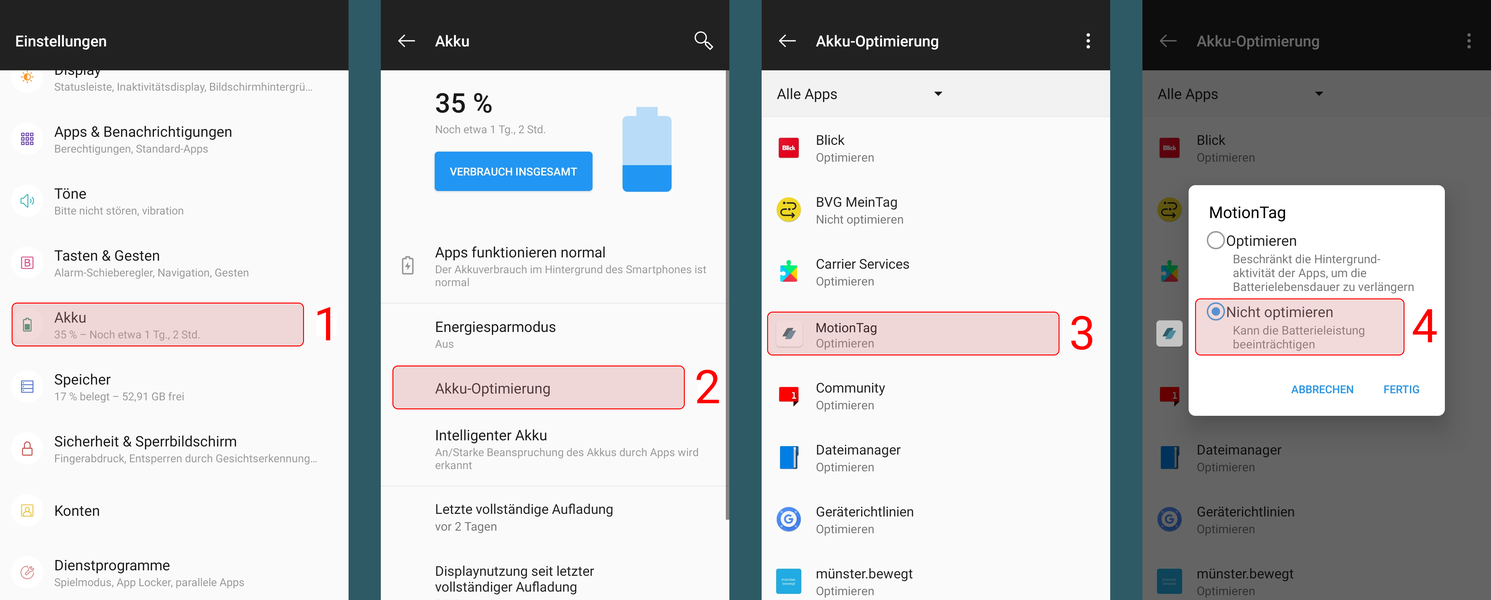
Settings > Apps > motiontag > Battery > Optimize battery consumption > Find motiontag app > Disable toggle.
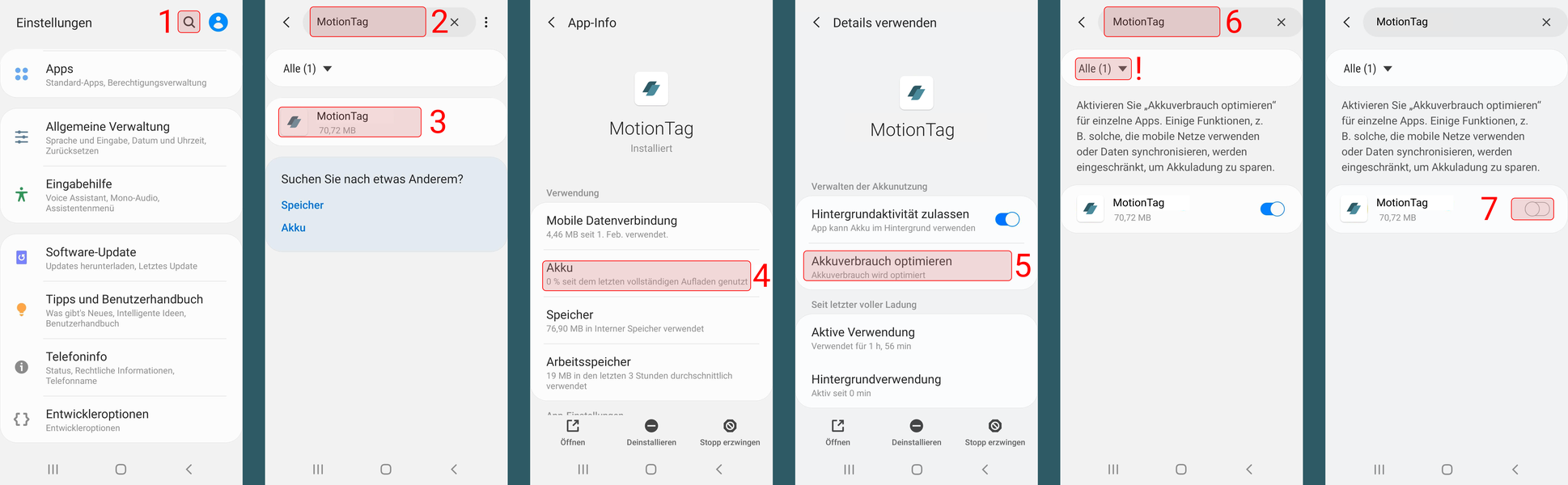
When using Android 6 or later: Battery > three-dot menu in the upper right corner> Optimize battery > Apps > motiontag app > Off.
MIUI OS: When using Android 6 or later: Phone Settings > Additional Settings > Battery & Power > Manage Battery Life > Apps > motiontag App OR Settings > Battery & Power > App Power Saving Mode > Select Apps >motiontag App > No Restrictions.
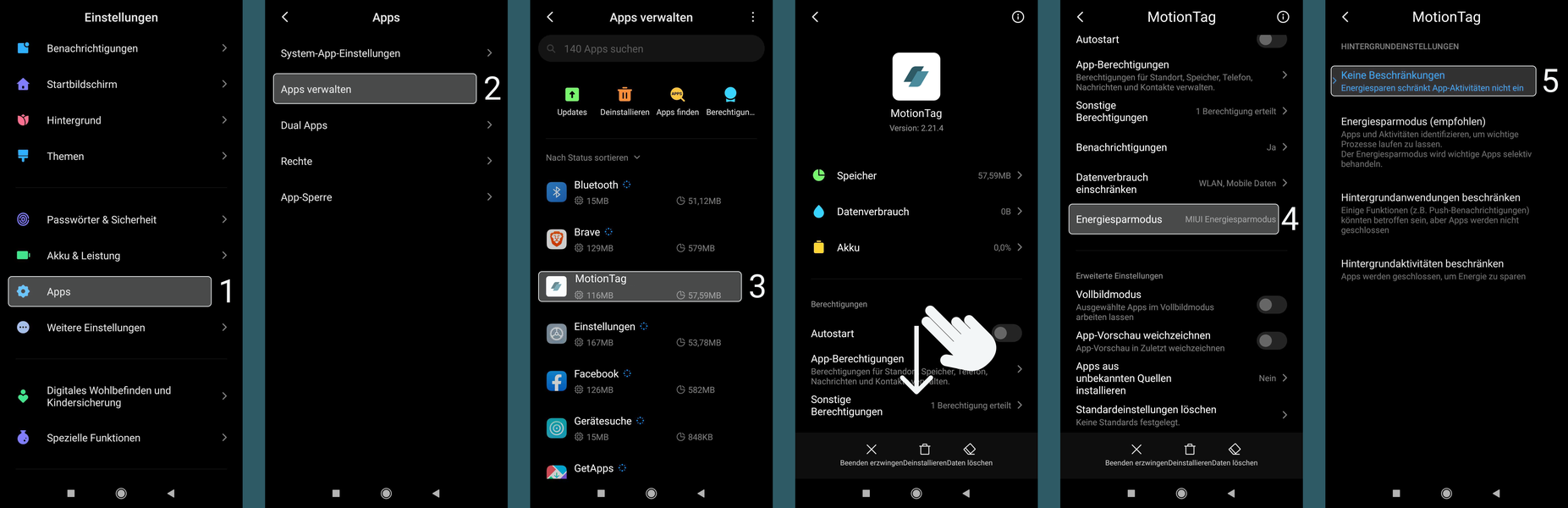
Make sure your location settings are set to High accuracy. Settings > Additional settings > Privacy > Location > Set to high accuracy OR Settings > Connections > Location > Set to high accuracy.
AGPS ResetPerform an "AGPS Reset": Install the GPS Status & Toolbox app, then in that app visit Menu > Tools > Manage A-GPS Status > Reset.
This is due to the fact that for the same day after your check, there are still tracks or stops that have not yet been checked by you.
Often, the last stages or stops of a day are not fully displayed in the app until the next day. This is explained as follows: The recorded data is only transferred to our server when there is an internet connection. There they are analyzed. Only tracks that are recognized as complete and finished are then sent back to the app and displayed to you there. As long as a track or a stay is still running, it will not be displayed. Only as soon as the next stage has also been sent via an Internet connection and analyzed, will the previous stage be considered complete and displayed to you.
Only stages that you have previously validated are included in the statistics section. Each stage or activity that you have viewed or edited individually is considered validated. If you do not want to make any changes, you can validate a whole day at once by confirming it with the red tick.
No need to panic, we will be happy to answer any further questions you may have. Just send us an email explaining the exact problem to app-support@motion-tag.com.
Please include the name of the app you are using and the email address you registered with.